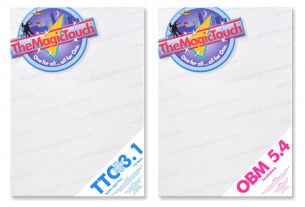White toner adds new functionality and new dimension to what you can do with heat transfer printing.
This post assumes that you understand the difference between printing on a light coloured T-Shirt vs printing on a dark coloured T-Shirt. If you are unfamiliar with that, read our blog post on that.
Why we need 2 kinds of transfer media?
White toner has allowed heat transfer printing to have new uses in both fabric as well as non-fabric applications.
Self Weeding Technology for fabric transfers
Heat transfer printing on fabric has always had 2 steps in the process that will take up quite a bit of time. These are the cutting and weeding steps. We will need these 2 steps in order to get rid of the unwanted border that we see if we do not remove this surrounding border.
White toner technology together with TheMagicTouch transfer media can help to take away this step. The special media together with white toner can help to do the cutting and weeding in 1 step.
TheMagicTouch has created 2 kinds of transfer paper to do this
T.ONE – Self weeding paper for Light Coloured fabric
WOW – Self weeding paper for Dark Coloured fabric
T.ONE Transfer Media
T.ONE is our paper for printing onto light coloured fabric that employs self weeding technology.
The steps are simple.
1. Create the image as a transparent PNG file. Areas that are transparent will not be printed. Areas that are filled with a colour will be printed in that colour.
2. Open the PNG file in SPACE CONTROL. Select T.ONE as your media type. SPACE CONTROL will process the file and add in whatever necessary white toner is needed for the image to transfer properly onto the T-Shirt. It will also mirror image the image for you.
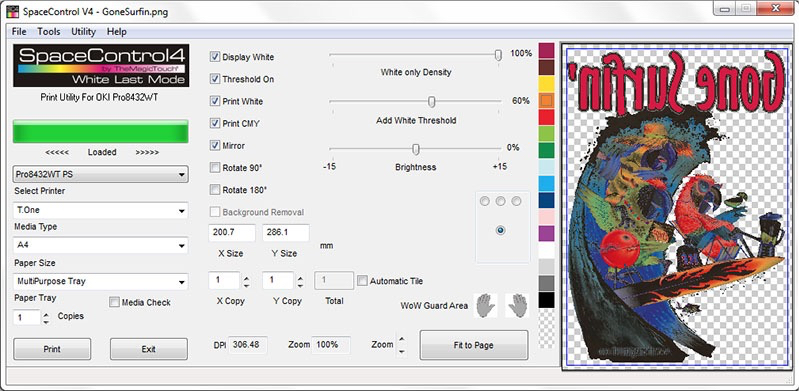
3. Load T.ONE into the printer and click PRINT.

4. Place the T.ONE transfer, printed side face down onto the T-Shirt. Heat Press for 5 secs and then peel off the transfer while it is still hot. Only the areas that have been printed will be transferred over onto the T-Shirt. The unprinted areas will have nothing on the T-Shirt.

5. Cover with T.SEAL paper and press again for 10 secs for the final seal.

WOW Transfer Media
WOW is our paper for printing onto dark coloured fabric that employs self weeding technology.
The steps are similar to T.ONE with just a few extra steps.
1. Create the image as a transparent PNG file. Areas that are transparent will not be printed. Areas that are filled with a colour will be printed in that colour.
2. Open the PNG file in SPACE CONTROL. Select WOW as your media type. SPACE CONTROL will process the file and add in whatever necessary white toner is needed for the image to transfer properly onto the T-Shirt.
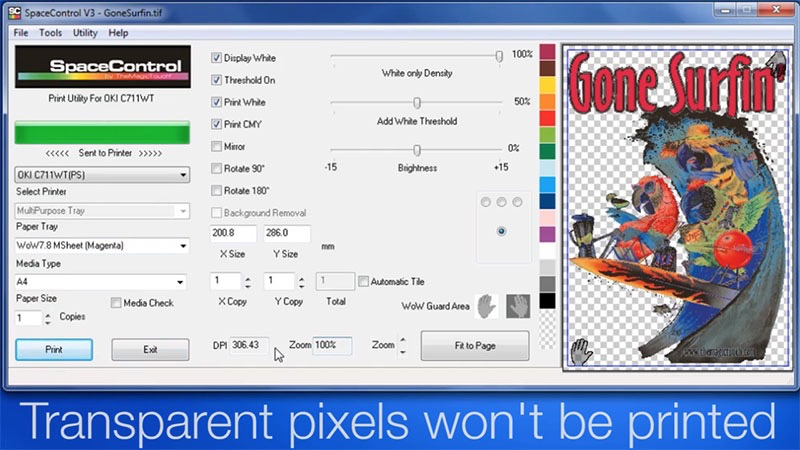
3. Load WOW M-Sheet into the printer and click PRINT.

4. Place a T-PAD on the base of the heat press. Warm it up for pressing it for about 10 secs.

5. Align the M-Sheet and T-Sheet in the middle of each other. Place both paper, T-Sheet at the bottom onto the T-Pad. Cover with a release paper or teflon sheet and press for 1 min.

6. When the time is up, peel the M-sheet off the T-Sheet in a smooth shallow motion. Be sure that the T-Sheet does not lift off the T-PAD. The printed part of the M-Sheet should be ttransferred onto the T-Sheet.

7. Place the WOW transfer, printed side face down onto the T-Shirt. Heat Press for 5 secs and then peel off the transfer when it is totally cold. Only the areas that have been printed will be transfered over onto the T-Shirt. The unprinted areas will have nothing on the T-Shirt.


8. Cover with T.SEAL paper and press again for 10 secs for the final seal.
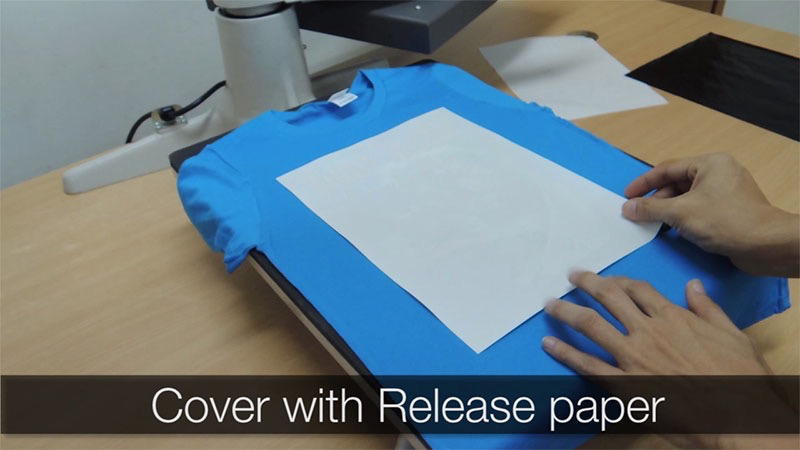
Full colour printing onto dark coloured non-fabric surfaces
White toner technology has made it possible to decorate onto dark coloured non-fabric surfaces. This is done by applying a layer of white toner as an under base layer. TheMagicTouch has created a special SPACE CONTROL software which allows us to control the white toner.
Read our post on our SPACE CONTROL to find out more about the software.
Used together with our CPM transfer media and RST Transfer media for non-fabric surfaces, we are now able to print onto a wide variety of dark coloured non-fabric surfaces such as coloured mugs, leather, etc …
The process to print onto a dark coloured non-fabric surface is now very simple thanks to white toner technology.
1. Create the image as a transparent PNG file. Areas that are transparent will not be printed. Areas that are filled with a colour will be printed in that colour.
2. Open the PNG file in SPACE CONTROL. Select CPM or RST as your media type depending on which one you are printing on. SPACE CONTROL will process the file and add in whatever necessary white toner is needed for the image to transfer properly onto the substrates. It will also mirror image the image for you.
3. Load CPM or RST into the printer and click PRINT.
4. Place the CPM or RST transfer, printed side face down onto the non-fabric substrate. Heat Press for the recommended time and pressure. (*Note that for different non-fabric surfaces, the processing instruction will vary a bit.)
How do I get started with White Toner Technology?
TheMagicTouch offers 2 printers that have white toner capabilities.
OKI C7411WT : an A4 size colour laser printer with white toner
OKI C8432WT : an A3 size colour laser printer with white toner.
Both printers are sold together with our SPACE CONTROL software
In addition, you will need the various transfer medias
- T.ONE – Self weeding paper for Light Coloured fabric
- WOW – Self weeding paper for Dark Coloured fabric
- CPM – Transfer media for non-fabric surfaces
- RST – Transfer media for non-fabric rough surfaces
Lastly a good quality heat press to produce the possible transfer result.
HTP-256plus : A3 size swing away heat press
HTP-201 : Entry level A4 size swing away heat press